Force for Health Resource Navigation Worksheet
Stock Photo/Video Resource: Bigstock Photo
Account limit of 5 videos/day + 7 images/day for new downloads. Once downloaded, they stay in the light box and other folders, so they can be used again and again and not counted in our limits. Try to stay within the saved files…feel free to save/star as many files as you wish.
- Login to the website with UN: [email protected] PW: haleykobe2 . Find the “My Downloads” tab under the user menu on the top right of the screen. Download the stock image of your choice and paste it below.
3D Interactive Body Animation Resource: BioDigital
Provides demonstrations of human anatomy and health conditions for online visualization and interaction.
- Login to the website with UN: [email protected] PW: Waterford2 . Once logged in, select the body system and then animation of your choice. Then click “Tools” on the left and a menu bar will appear below the image. Click the three dots for more option and then select “Cross Section”. Slide the cross section bar wherever you like and then click “Take a Snapshot” on the bottom menu bar to take a picture, then paste it below.
Video Library: Vimeo
Utilize Vimeo to access Force for Health and VIVA videos that have already been created.
- Login to access the videos with UN: [email protected] PW:2badUdontNO! . Scroll over the user menu and select “Collections” and then click on the “Viva Channel”. Watch a Viva video and type a brief summary of what video you watched and your reaction to the video below.
Animated Video Creation Tool: Powtoons
https://www.powtoon.com/account/login/
Create animated videos with Powtoons, which can be used for needs such as explainer videos, promotional videos, educational videos, and more.
Login to use platform with UN:[email protected] PW: haleykobe2 . Create a short video using this tool introducing yourself as a Force for Health intern, specifying your role, and explaining why you are a Force for Health. The video should be at least 30 seconds long. Make your name the video’s title. Once you’re finished making the video, click “Publish” and publish it as a movie onto Vimeo using the above Vimeo account information with Full HD 1080p quality. Once video publishes to Vimeo, go to the video’s setting and make sure the video is public. Post